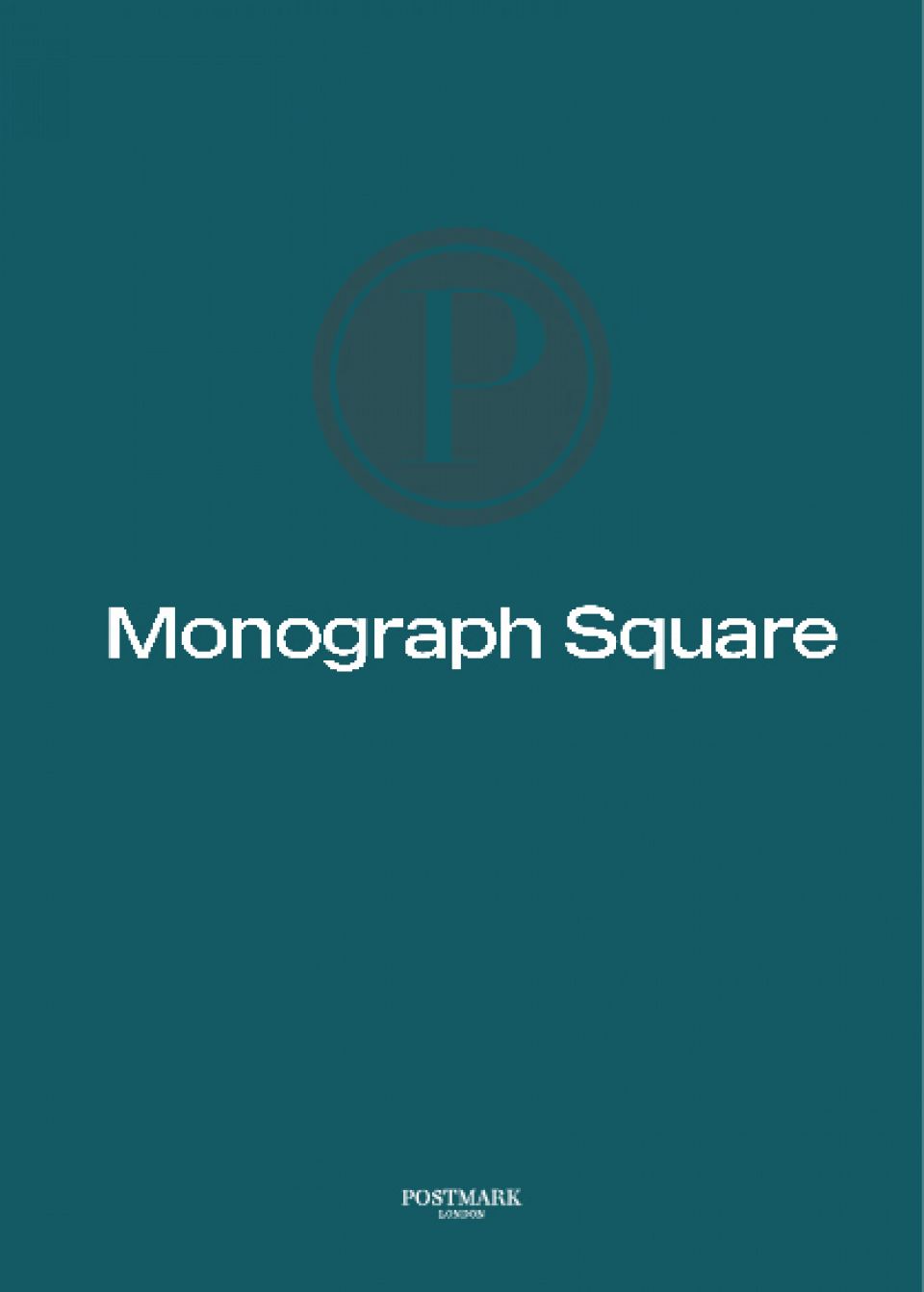Cookie policy
Cookies are small text files stored on your computer (or mobile device) by web pages as you visit them. Cookies are not programs and cannot harm your computer.
Cookies allow us to store information on your visit which can help us to improve your experience of the website. We do not store personally identifiable information in cookies we create. Cookies can also help us to identify and resolve errors, or to determine relevant related information to show you when you're browsing.
Cookies can help enhance your experience of our website, by letting you navigate between pages efficiently and showing you details that are related to your browsing history. However, you may consider that some of the information that we store is private, and we recognise that you may want to choose whether to receive them on your computer. To help you to decide whether to accept our cookies, we have listed all our cookies in the table below.
| Cookie | Purpose | Type | Description |
| Session Tracking | Session Tracking cookie | Session cookie | Session cookie used to identify a particular session. Persists for the duration of a session only and does not contain any personal information. |
| Response Tap - Session | Phone number replacement | Session cookie | Preserves users states across page requests |
| Response Tap - Statistics | Statistics | Session cookie | Used to generate statistical data on what pages the user has visited and how often an ad click leads either to a purchase or other actions on the advertiser's website. |
| Google Analytics - Pages | Page tracking | 1st or 3rd party cookie | All pages contain Google Analytics tracking code which identifies each page viewed by the user. It is not possible to gain any personal information from this system. |
| Google Analytics - Events | Event tracking | 1st or 3rd party cookie | Certain actions on the website such as requesting a brochure or booking a viewing will trigger an event in Google Analytics. This is used to measure site performance and no personal data is captured. |
| Preferences | Session cookie | Set by LinkedIn when a web page contains an embedded "Follow us" panel. | |
| Marketing | 1st or 3rd party cookie | Used by Facebook to deliver a series of advertisement products such as real time bidding from third party advertisers. | |
| Google AdSense | Marketing | 1st or 3rd party cookie | Used by Google AdSense for experimenting with advertisement efficiency across websites using their services. |
| Google Tag Manager | Marketing | 1st or 3rd party cookie | Collects statistical data related to the user's website visits, such as the number of visits, average time spent on the website and what pages have been loaded. The purpose is to segment the website's users according to factors such as demographics and geographical location, in order to enable media and marketing agencies to structure and understand their target groups to enable customised online advertising. |
| Marketing | 1st or 3rd party cookie | The cookie is used by Twitter.com in order to determine the number of visitors accessing the website thro ugh twitter advertisement content. |
Managing Cookies
To check or update your settings, you will need to know what browser you are using and what version of it you have. You can usually find this out by opening the browser, then clicking on 'Help' and then 'About'. This will give you information about the browser version you are using.
Microsoft Internet Explorer
- Click on 'Tools' at the top of your browser window and select 'Internet options’, then click on the 'Privacy' tab.
- Ensure that your privacy level is set to Medium or below, which will enable cookies in your browser.
- Settings above Medium will disable cookies.
Google Chrome
- Either click on 'Tools' at the top of your browser window and select ‘Options’ or click on the “spanner” icon and then chose ‘Settings’.
- Click the 'Under the Bonnet’ tab, locate the 'Privacy' section, and select the 'Content settings' button.
Mozilla Firefox
- Either, click on 'Tools' at the top of your browser window and select ‘Options’ or click on the orange “Firefox” button and chose ‘Options’ from this menu.
- Then select the Privacy icon.
- Click on Cookies.
Safari
- Click on the Cog icon at the top of your browser window and select the 'Preferences' option.
- Click on 'Security'.
.jpg)